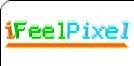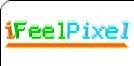|
Contents | Beta2 | Beta3 | Beta4 | Beta5 | Beta6 | Beta7 | Beta8 | Beta9 | List | Logs
What's
new? Download iFeelPixel TactileWare
=================================
iFeelPixel™ version 0.8.6 (WiiFeelPixel)
=================================
"iFeelPixel universal multimodal interface access: Vision, Audio and Tactile sensations" in association with INRIA
(THE FRENCH NATIONAL INSTITUTE FOR RESEARCH IN COMPUTER SCIENCE AND CONTROL)
Keywords: Visual Feedback, Tactile Feedback, Sound Feedback, Internal Speakers, Narrator Voices, Multimodal Interface, Virtual Piano, Wiimote, Rumble Feedback
Release Date: July 25, 2008 (Status: Vista compatible version, Wiimote Support added)
(C) Copyright iFeelPixel Association, all rights reserved, protected by:
Inter Deposit Digital Number ( IDDN) certificate from Agency for the Protection of Programs IDDN) certificate from Agency for the Protection of Programs
(R) iFeelPixel is a legal trademark registered at  INPI
INPI
· Readme
· Mouse (computing) definition from Wikipedia, the free encyclopedia:
 http://en.wikipedia.org/wiki/Computer_mouse http://en.wikipedia.org/wiki/Computer_mouse
=================
Table
of Contents
=================
1.
New Features
2. Updated Options
3. New Options
4. Optimizations
5. Others updates
6. Know issues
7. Available Features
=====================
Changes Since 0.7 Beta
=====================
1.
New Features:
· Visual Feedback (Pseudo-haptic developed in collaboration with INRIA):
Cursor speed and acceleration is automatically based on pixel brightness.
Alternatively, the cursor speed value can be modified manually by the user
(For Edge, Line, Corner, Color, Texture, Morse, Grid, TONAR features).
 Note for Visual Grid and Visual TONAR: Digital zoom must be pressed to view visual effects. Note for Visual Grid and Visual TONAR: Digital zoom must be pressed to view visual effects.
 Note for Morse and Piano: 'Read character' must be checked to view visual effects (Sign Language). Note for Morse and Piano: 'Read character' must be checked to view visual effects (Sign Language).
That's mean iFeelPixel software can simulate pseudo-tactile sensations without a haptic interface.
Open File Menu > Visual Feedback (keyboard shortcut: Ctrl+ F1)
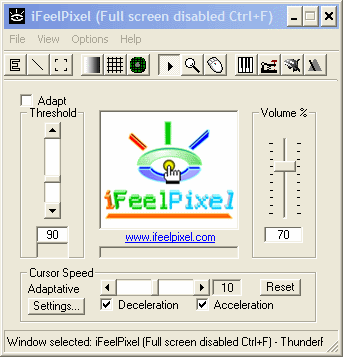 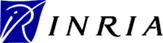
Tactile Images: feeling the relief of images (View the Flash video)
- New system of software protection and online activation for license (v.0.8.3)
-
File > WiiFeelPixel >> WiiMote Rumble Feedback (v.0.8.4)
2.
Updated Options
- Color, Grid, Texture options are updated (v.0.8.6)
- Media Center is updated, Immersion Force Ressource is selected by default (v.0.8.6)
- File > Select > Part of Screen:
.
Keyboard shortcut added, press any key to select quickly a window on screen.
. Mouse shortcut added, select quickly a window on screen with left button, right button or middle button (Middle button is recommended) (v.0.8.3)
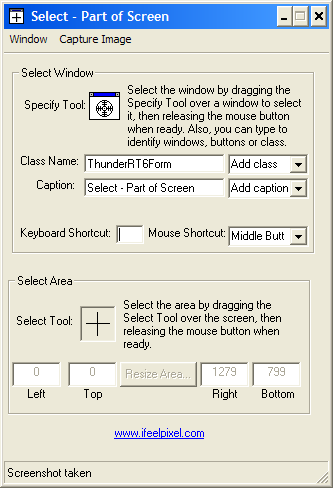
· Line and corner options, status improved: Indicate color (Light / Dark), or orientation
· Color detection improved, color options updated (Hue, Saturation, Luminance, Brightness)
Hue is most closely related to the wavelength of the stimulus. Different colors have different hues.
Saturation is related to how much white content is in the stimulus. Monochromatic hues are very highly saturated. The least saturated color is white. So for example a pink would be less saturated than a spectral red but more saturated than white.
Brightness relates to the amount of light coming from a source or being reflected from an object. Strictly speaking the amount of reflected light is called lightness.
Select  Demo to see hue, saturation and brightness demonstrated. Demo to see hue, saturation and brightness demonstrated.
· Local search settings updated: now you can limit maximum size per file included in search
File > Local Search > Enter a Number in "size per file" textbox (v.0.8.1)
(range: 1 KB to 99999 KB, Default = 5000 KB, No limit = 0)
· Make a tactile grid automatically (Settings based on zoom size) (v.0.8.1)
Make a tactile grid manually (Enter settings below)
Options > Tactile Grid
· File > Media Center: "Reset" and "clear" buttons added for all features (Edge, Line, Corner, Grid, Color, Texture) (v.0.8.1)
· "Open all options" added in the Menu "Options" (v.0.8.1)
3.
New Options
- WiiFeelPixel: Rumble settings for the Nintendo Wii Remote Controller (v.0.8.4)
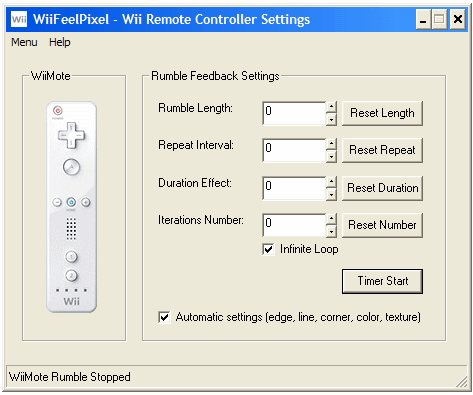
Help > Hardware requirements: You need a  WiiMote (a remote controller for the Nintendo Wii) to feel the Rumble Feedback and a compatible Bluetooth USB adapter to connect the computer with the WiiMote. WiiMote (a remote controller for the Nintendo Wii) to feel the Rumble Feedback and a compatible Bluetooth USB adapter to connect the computer with the WiiMote.
Thanks to Tokkyo Nakamura (Author of  WiinRemote) for the help and Wiimote support (Copyright WiinRemote) for the help and Wiimote support (Copyright  Nintendo Wii All rights reserved). Nintendo Wii All rights reserved).
 How to connect Wiimote with Bluesoleil? How to connect Wiimote with Bluesoleil?
- Keyboard Piano Options: hear musical sounds from your keystrokes. Transform your keyboard into a virtual Piano (v.0.8.3)
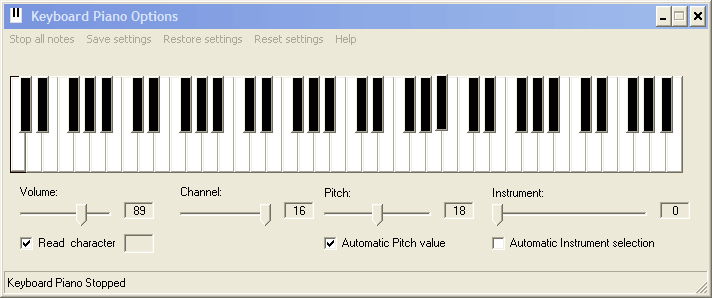
Help: Press slowly a key on your keyboard to listen a musical sound. Then adjust the volume, the channel and the pitch. Select a music instrument you enjoy to hear. Troobleshootings: do not forget to unmute the MIDI Synthetiser in the sound card settings.
· Mouse Data and Settings Window:
View Menu >> Mouse Data and Settings... (Keyboard shortcut: Ctrl+W)
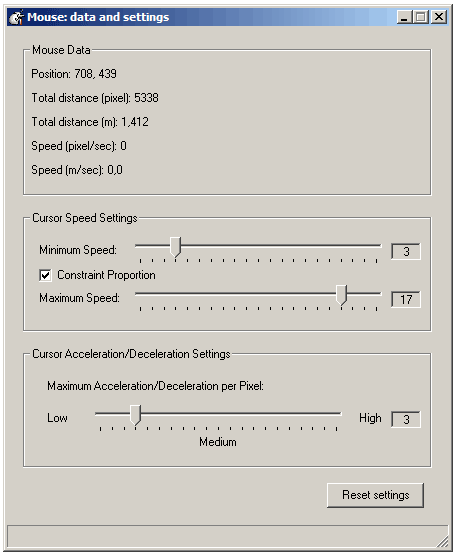
4.
Optimizations
- New Audio MIDI Engine for Edge, Line, Corner, Color, Grid, Texture features (v.0.8.6)
- When you enable a feature on the toolbar, it automaticaly stops WiiMote Rumble (v.0.8.5)
- When you enable a feature on the toolbar, it automaticaly disables the others features not compatible (v.0.8.4)
- Mouse data and settings: new cursor speed value selected by default (v.0.8.4)
minimum speed = 5, maximum speed = 15, Maximum acceleration/deceleration per pixel = 2
- iFeelPixel software is compatible with Windows Vista Operating System (v.0.8.3)
- Settings are saved in a XML file. This way the software does not need to accesss the windows registry. Benefits: more safe, more secure, more stable for the computer and the user. How to delete those files? See uninstall instructions for more informations (v.0.8.3)
- Each new backup is saved with the ".xml" extension (".reg" extension for older version). It is more safe and secure to use XML than registry, especialy on windows vista.
How to delete those files? See general settings for more informations (v.0.8.3)
- Each new texture is saved with the ".xml" extension (".reg" extension for older version). It is more safe and secure to use XML than registry, especialy on windows vista.
How to delete those files? See texture settings for more informations (v.0.8.3)
- View > Main Display > Always Stay on Top: Only for the main window of iFeelPixel, not anymore the options (v.0.8.3)
· Sound Feedback and Internal PC speakers updated: Sound Speed value (speed rate) is modified automatically if "visual feedback" is enabled (For Edge, Line, Corner, Color, Texture features)
· "Constant force" (See edge options) interacts in correlation with "visual feedback" and "tactile feedback"
· Enable/Disable digital zoom when the user click the iFeelPixel logo on main window
 Note: Digital Zoom cannot zoom itself to avoid weird graphical effects (See Opacity window) Note: Digital Zoom cannot zoom itself to avoid weird graphical effects (See Opacity window)
· Line and corner effects are linked to threshold
· You can send us your software version code and set your user name directly from iFeelPixel software: (v.0.8.3)
Help > About > Click "Paypal Donate" button
Help > About > Enter your User Name in the Textbox > Click "Set User " button
· Compact mode: Zoom view is automatically resized if the main window is resized. (v.0.8.1)
View > Compact
· The single point of contact between cursor and screen is visually simulated by a red dot and a red circle on zoom view.
It symbolizes the only pixel of interest. (v.0.8.1)
5.
Others updates
- Sound and visual Grid added (v.0.8.6)
- Internal PC speakers added for Grid, Texture and keyboard piano features (v.0.8.6)
- Content of clipboards window is erased before save/restore settings (v.0.8.5)
- Internet Time removed from Icon Systray, replaced by name of activated TouchSense Device (v.0.8.5)
- "Demo mode" button removed from "Limit mouse". "Disable Demo mode" shortcut removed (v.0.8.4)
- Clipboard monitored: if Edge or Texture feature are enabled when you copy a sound file, the sound file is automaticaly updated in Media Center (v.0.8.4)
- A tactile effect is played when a new clipboard is detected (v.0.8.4)
- File > Open Application Data Folder: Per-user settings are in a separate file located under "Application Data" and are requested of the OS in the same manner (v.0.8.3)
- View > More Information: you can choose any drive letter to search the third party files, iFeelPixel will remember this setting next time you restart the sofware (v.0.8.3)
· Unchecking acceleration checkbox or deceleration checkbox reset cursor speed to 10, if cursor speed is actually decelerated or accelerated. (v.0.8.1)
· Privacy note: clipboards are automatically deleted at end of this session (v.0.8.1)
File > Clipboards
· 2 new ways to update the iFeelPixel software:
Open File Menu > Update this software
Right click iFeelPixel icon in systray > Update this software · "Hotsamp.ifr" file updated (Compatibility improved for TouchSense devices)
·
Keyboards shortcuts updated
· New sounds for Edge, line, corner and TONAR options
· Typo
and spelling corrected
· Help
and "Readme" updated
· Text
options updated
· Messages
box updated
· Status
bar updated
· Tooltip's
updated
· Links updated
· Toolbar updated (Demo Mode icon updated)
· Menubar updated:
- Tactile Feedback (previously: Force Feedback)
- Sound Feedback (previously: Real Audio/Video)
· "About" updated, "Credits" updated
6.
Know issues
List of known issues in this version of iFeelPixel:
. The Wiimote rumble feedback is disabled, but when metronome feature is activated, a constant buzzz effect is started on the Wiimote (bug fixed v.0.8.5)
. TONAR volume strength is not correctly updated with volume slider (bug fixed v.0.8.5)
. iFeelPixel is stopped but when Line or Corner buttons are pressed, tactile effect is played if it is not the default effect (bug fixed v.0.8.5)
. Sometimes, "Zoom value" is not correctly updated with zoom slider value (bug fixed v.0.8.4)
. "Demo mode" is not correctly stopped, the mouse continue to moves alone (bug fixed v.0.8.4)
. "Volume Slider" value is not correctly updated when it is scrolled with wheel mouse (bug fixed v.0.8.4)
. Fix For Non English Users issue: International compatibility with international version of MicroSoft Windows. Download the international package for iFeelPixel.
. File > Startup > "Start with windows" was removed from the file menu. iFeelPixel software will automaticaly start with computer on the next release of installation setup (v.0.8.3)
· Visual Feedback issue: invalid automatic/manual Texture Generation, problem with Texture Axis (Bug corrected in v.0.8.1)
· Visual Feedback issue: missing Edge Detection (Bug corrected in v.0.8.1)
· Acceleration checkbox and deceleration checkbox are incorrectly checked if Edge, Line, Corner, Color or Texture button is unpressed. (Bug corrected in v.0.8.1)
· Cursor speed is incorrectly reset to 10 if several effects are activated at a time
(Bug corrected in v.0.8.1)
· Right-click on icon systray > Enable/Disable Effects:
If Texture or Color is unchecked, Cursor Speed is not reset to default (Bug corrected in v.0.8.1) · Narrator issue with windows XP SP2 discovered, please download and install english package:
http://www.ifeelpixel.com/download/lhttseng.exe
· Narrator issue with windows Vista discovered: users cannot select the source of sound engine. The sounds are played on sound card, but they cannot be listened via speackers.
The ability to choose a different hardware or software MIDI synthesizer other than the default Microsoft GS Wavetable Software synth has been removed from the user interface for audio configuration in Windows Vista. A different output MIDI synth or output device port can be selected only by editing the registry.
Solution: Right-click on the Volume Mixer icon in the taskbar. That opens the sound settings window. The green “checkmark” should be on your Speakers device (which is attached to your sound card). Disable the other audio output engine listed in Playback Tab.
The list of known issues in all versions of iFeelPixel is available at:
http://www.ifeelpixel.com/support/knowissue.txt
· Error handler for beta tester
If an error occurs, you see an error description on screen and you have 3 choices:
ABORT (Abrupt termination of iFeelPixel program execution and iFeelPixel process running)
RETRY (Performs the action of retrying the action whose failure posted the DialogBox)
IGNORE (Ignore last error generated by iFeelPixel software)
Please be sure to review the list of known issues before submitting a
bug. But if you do find a problem that isn't included on the known
issues list, please let us know by reporting the bug:
http://www.ifeelpixel.com/mail/bug.php
7.
Available Features
Main Features:
-----------File Menu-----------------------------------------------------------------------
- Visual Feedback
- Tactile Feedback (previously: Force Feedback)
- Sound Feedback (previously: Real Audio/Video)
- Internal PC speakers
- Narrator Voices
- Multimodal (All)
- Web search / Clipboards
- Local search
- Media center
- Select part of screen
- Limit zone
- Saving/Exporting/Importing/Resetting Settings
- WiiFeelPixel
-------------------------------------------------------------------------------------------
----------------------Toolbar--------------------------------------------------------------
- Edge detection
- Line detection
- Corner detection
- Color Detection
- Grid Generation
- Texture Generation
- Play/Stop
- Magnifier
- Demo mode
- Keyboard Piano + American Sign Language
- Morse Engine + American Sign Language
- TONAR (Tactile Orientation Navigation And Ranging)
- Metronome System
-------------------------------------------------------------------------------------------
------------------------------View Menu---------------------------------------------------
- Mouse: Data and Settings
- Main Display : Stay on top, center of screen, Opacity window, Enable/Disable Vista Aero
- Modify iFeelPixel CPU priority
- Optimize RAM
- Timer Interval + Internet time in Sistray (removed in v.0.8.5)
- Clipboard Viewer (does not work on windows vista)
- Control Panel
- More information
-------------------------------------------------------------------------------------------
Download
iFeelPixel TactileWare
|